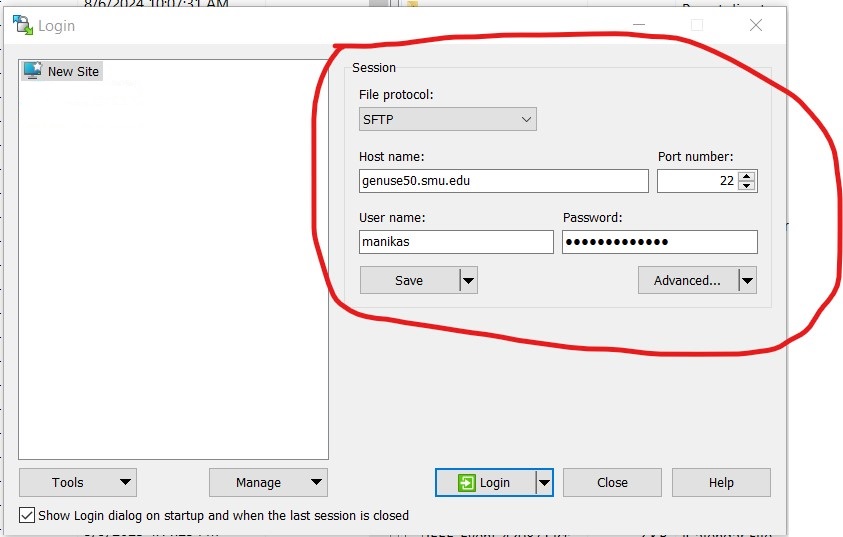
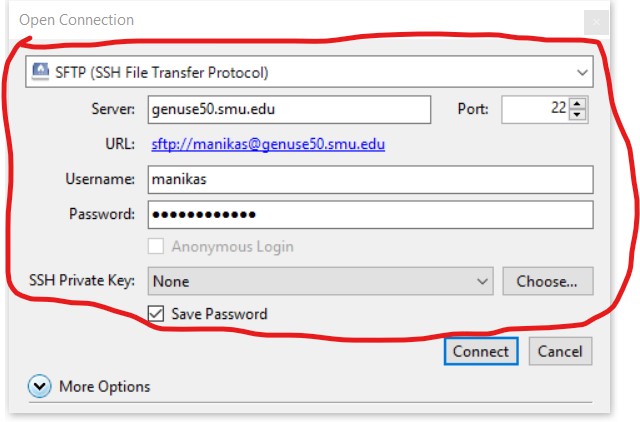
Many of the software tools used in this course will be run on the Lyle servers. Therefore, in order to use these tools, you will need to set up a Lyle Genuse account. Note that it may take up to 48 hours for a new account to be activated, so plan accordingly.
Information on how to set up a new account can be found at https://www.smu.edu/OIT/Services/genuse.
Please note: effective Summer 2024, if you are using an off-campus network (e.g., home network), you will need to use a VPN connection to access your Genuse account. Please see the main Genuse web page for details.
The servers are called "genuse" (General Use) machines. The list of machines can be found at https://www.smu.edu/oit/services/genuse/computers.
The PuTTY terminal program will give you a console window so that you can access your Lyle Genuse account. Please see the link PuTTY Home
For either case, you will be asked for a host name to connect to the server. Since you will be connecting to a Genuse server, you will want to enter a server name from the list of Genuse machines (e.g., genuse50.smu.edu ).
When the console window appears, you will be prompted for your Genuse username (login as) and password. If entered correctly, you will now be in your Lyle Genuse account.
There are programs to securely transfer your files between your Genuse account and your PC. These use SFTP (Secure File Transfer Protocol).
For either program, you will want to connect to a Genuse server (same as for PuTTY). Please see the login examples below for server genuse50.smu.edu
| WinSCP | Cyberduck |
|---|---|
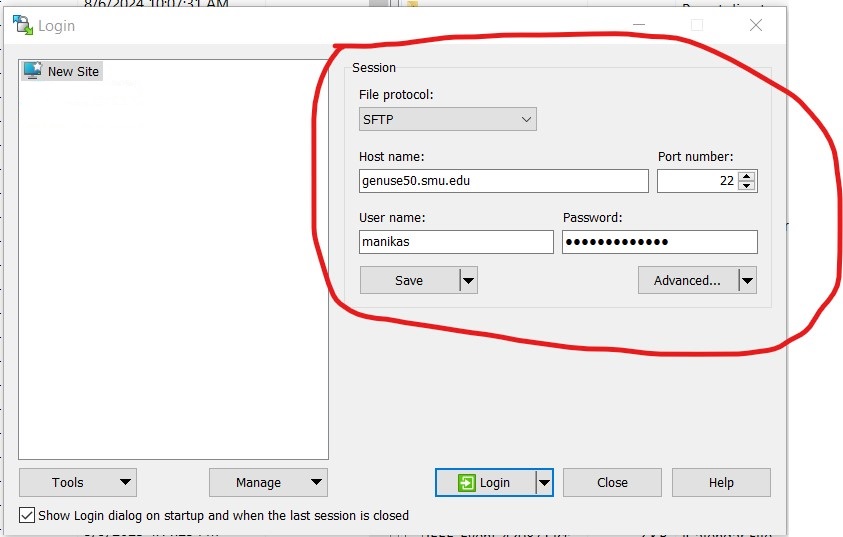 |
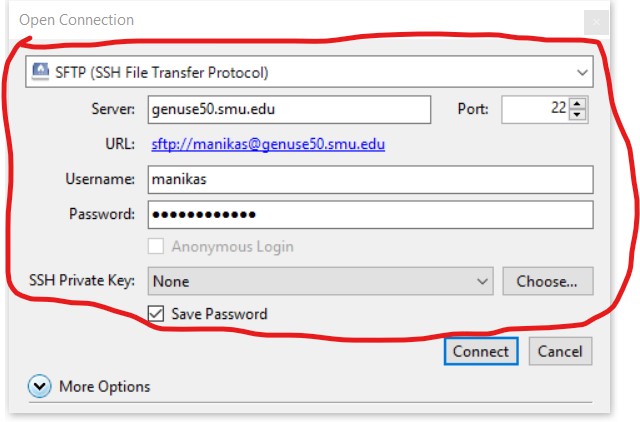 |
Your Genuse account uses the Unix operating system. The following link provides a good introduction to Unix: UNIX Tutorial for Beginners.
A simple Unix text editor is nano. Please see the following link: Nano text editor in Unix/Linux
Java programs can be compiled and run in Unix. Please see the simple "Hello, world" Java code example hello.java. Note that this program contains the class "HelloWorld".
Verilog is a hardware description language (HDL) for developing and modeling digital logic circuits. The Cadence Xcelium tool will help you simulate circuits that have been developed in Verilog. The Xcelium tool is available in Genuse, so you will login to your Genuse account to use this tool.
For most digital logic circuits, there are two main Verilog files that are needed:
For our tutorial, we have a Verilog module and test bench for the following digital logic circuit:
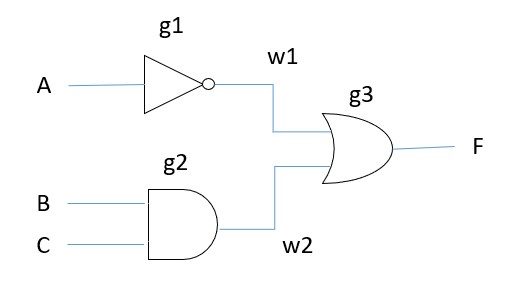
Use the following files for this tutorial:
To run the Verilog program using these files, use the command: xmverilog Logic1.v Logic1_tb.v
The program will print the results on the console. The results will also be written to the xmverilog.log file.
For more details on the Verilog language, please see the following tutorial
Recall that in Chapter 4 of our textbook (Null), we discussed the MARIE processor, including its assembly language instructions. There is an online simulator for MARIE that will allow you to develop and run MARIE assembly language programs. Please see the following link for the tutorial MARIE Simulator Tutorial